How to Change the Default Attachment Display Settings in WordPress without a Plugin
By default the attachment display settings for uploads in WordPress are normally set to the following; Alignment: Left, Link To: Media File, and Size: Full Size. This is fine for some but for others the biggest annoyance comes from having to constantly change these default settings to the preferred settings each time an image is inserted into a post. Sure you could use a plugin to override these settings but why install another plugin when it’s not necessary? In this tutorial we will teach you how to override the default attachment display settings in WordPress without using a plugin.
Where to Change the Default Attachment Display Settings
In order to change the default attachment display settings you will need to override the core option settings on your WordPress installation. There is a hidden page within the WordPress backend that contains various settings, in order to access this page you will need to login into your WordPress backend and utilize the following URL path:
http://yoursite.com/wp-admin/options.php
PLEASE NOTE: Make sure to change “yoursite.com” to your domain.
WARNING: Do not change any other setting on this page unless you know what you are doing, serious damage can be done. It’s always a good idea to perform a backup before attempting any changes to the options.php page.
How to Change the Default Attachment Display Settings
Now that you have found the WordPress options page, you will need to look for the following 3 settings:
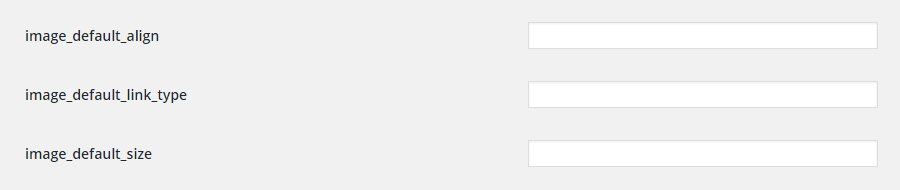
1. Alignment – image_default_align
This setting will change the default alignment option which is normally set to “Left”. To update this setting, simply enter one of the available options below.
Available Options:
- left
- right
- center
- none
2. Link To – image_default_link_type
This setting will change the default attachment link option which is normally set to “Media File”. To update this setting, simply enter one of the available options below.
Available Options:
- media file
- attachment page
- custom URL
- none
3. Size – image_default_size
This setting will change the default attachment size option which is normally set to “Full Size”. To update this setting, simply enter one of the available options below.
Available Options:
- thumbnail
- medium
- large
- full-size
Troubleshooting
If you are having problems getting this tutorial to work please reread the tutorial and try again, if you still cannot get it to work please leave us a comment below and we will respond as soon as possible. Please do not email us with problems regarding this tutorial, only comments will be responded to.