How to Fix an Incorrectly Positioned Google Map Marker for a Google Places Business Listing
We recently just completed moving into our new office space in Boca Raton Florida, so naturally we began the process of updating our address throughout the web. After a couple of weeks we noticed that our address appeared correctly on Google Business Maps but the actual map marker was still pinned to our old address in Miami. This obviously creates multiple issues and needed to be resolved as quickly as possible, luckily it’s a fairly simple process to fix this annoying little bug. If you’re struggling to update your new location on Google Maps, just follow this simple tutorial for step by step instructions on how to properly re-position the Google Map Marker.
Step 1: Report a Problem to Google
Go to Google Maps and enter your business name in the search field. After your incorrect location loads click ‘Report a problem’ located at the bottom right of the map.
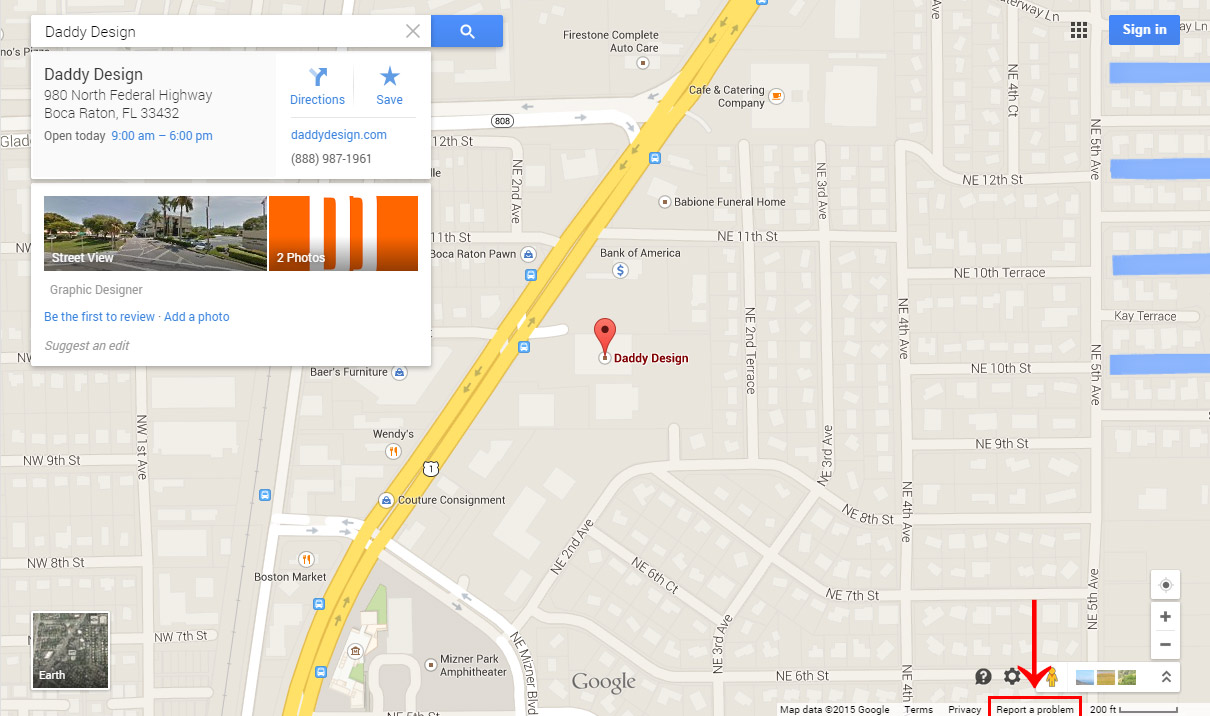
Step 2: Set the Correct Google Map Marker Location
After you click ‘Report a problem’ you will now notice that the Google Map Marker says “Drag to position marker”, simply drag the marker to the correct location on the map. Once you have correctly re-positioned the map marker check the box ‘Marker is incorrectly placed on map’.

Step 3: Submit the Problem to Google
Now that the Google Map Marker is in the correct location, the last step is to finalize and submit the problem to Google. Before clicking submit, double check that all information is correct and add a note if you like. When ready, simply click the ‘Submit’ button to report your map marker problem to Google. Google will then officially fix and update your location on the map and notify you via email once the problem is resolved. Please note that wait times may vary but in our situation the issue was resolved in 2 days.
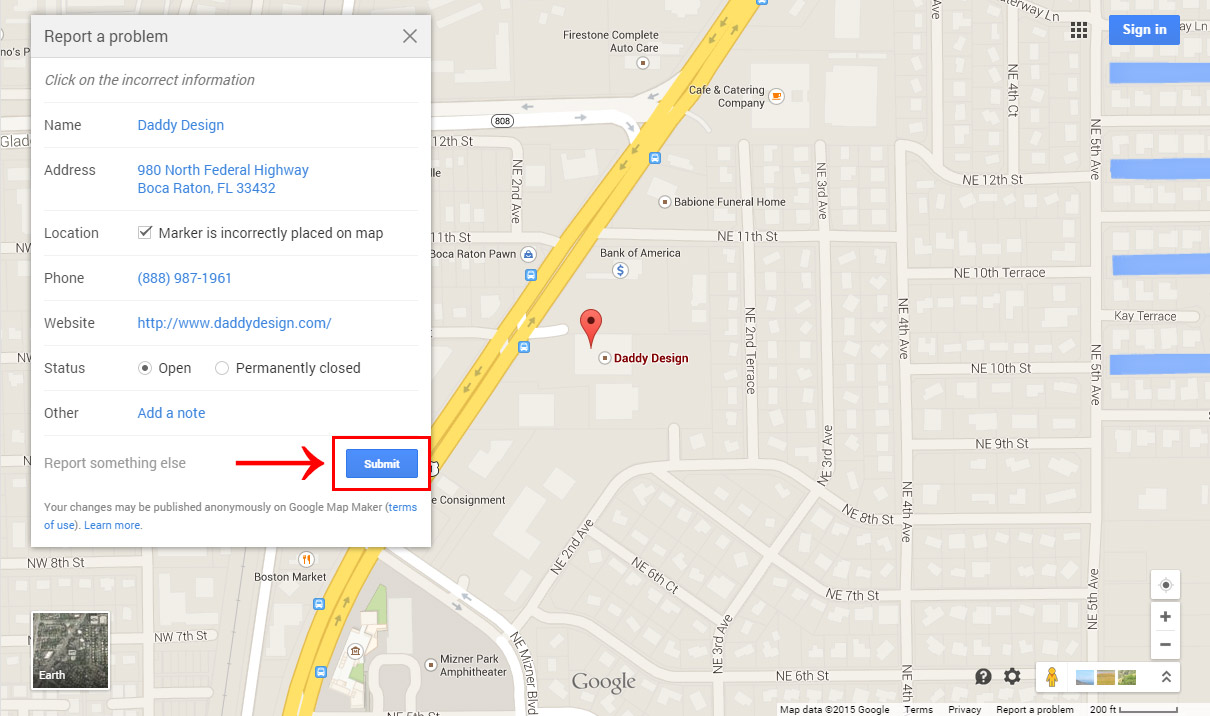
Troubleshooting
If you are having problems getting this tutorial to work please reread the tutorial and try again, if you still cannot get it to work please leave us a comment below and we will respond as soon as possible. Please do not email us with problems regarding this tutorial, only comments will be responded to.